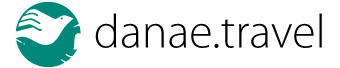Assistance on allowing Pop-ups from Danae
A Pop-Up is a window that opens automatically when you click on a link or visit/leave a webpage. A pop-up blocker is a feature of a web browser (or one of its plugins) that blocks unwanted pop-up windows.
Newer browsers, such as Firefox, IE 6 and Opera 8, do not allow pop-up windows to appear by default. This can cause problems in some Danae applications, such as Danae payments, as they rely on pop-up windows to function properly.
The following is a guide on how to detect if your browser is blocking pop-ups and change the browser settings to always allow pop-up windows from Danae website.
Note:When you finish any of the procedures below, you must run through the checkout process again. All the data you entered will be held so you do no have to re-enter it. In order to check out, click on the "My Basket" link at the top right of the page.
Please select your browser from the links below to get assistance:Internet Explorer | Firefox | Opera | Safari
Internet Explorer
Detect if Internet Explorer is blocking a pop-up window
A pop-up window may be blocked by Internet Explorer or one of its plugins, such as Google toolbar,
If you see this icon underneath the address bar ![]() or this icon
or this icon ![]() on the status bar (at the bottom of the browser window), Internet Explorer has blocked a pop-up window. Follow the instructions below to unblock it.
on the status bar (at the bottom of the browser window), Internet Explorer has blocked a pop-up window. Follow the instructions below to unblock it.
If you see this icon ![]() on the toolbar below the address bar, one of Internet Explorers plugins (such as Google or Yahoo toolbar) have blocked a pop-up window. Follow the instructions below to unblock it.
on the toolbar below the address bar, one of Internet Explorers plugins (such as Google or Yahoo toolbar) have blocked a pop-up window. Follow the instructions below to unblock it.
Unblock a pop-up window that has been blocked by Internet Explorer
To unblock a pop-up window that Internet Explorer has blocked follow these steps:
- Click on the popup blocker icon
 on the status bar (at the bottom of the browser window), to display the blocker menu
on the status bar (at the bottom of the browser window), to display the blocker menu - From the menu select the "Always allow Pop-ups from This Site ..." option
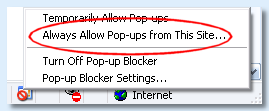
- Click on the Yes button to confirm
- Reload the webpage.
This will make Internet Explorer save the Danae web site in it's list of Allowed Sites so that in the future all pop-ups from Danae webpages will be displayed. If the pop-up window is still being blocked then check that it's not being blocked by one of Internet Explorer's plugins.
Unblock a pop-up window that has been blocked by an Internet Explorer plugin
The following example demonstrates accepting a popup window that the Google toolbar plugin has blocked:
-
From the Plugin toolbar left click on the icon (highlighted in red) shown in the image below:
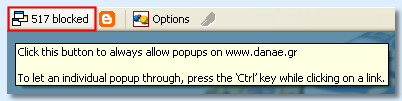
Clicking this button will allow all popups from Danae webpages.
If the popup window is still being blocked then check that it's not being blocked by Internet Explorer itself.
Setting preferences in Internet Explorer to allow pop-ups from Danae website
Another option is to change the default settings in Internet Explorer to allow popups from Danae website, to use that method follow the steps below:
-
From the Tools menu select Pop-up Blocker >>
Pop-up Blocker Settings...
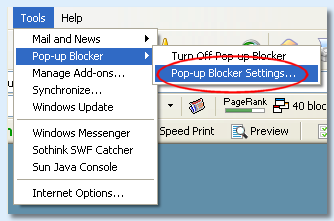
- In the field titled Address of the website to allow type www.Danae.edu.au and click the Add button. The Danae website should now appear in the list of allowed sites as shown in the images below.
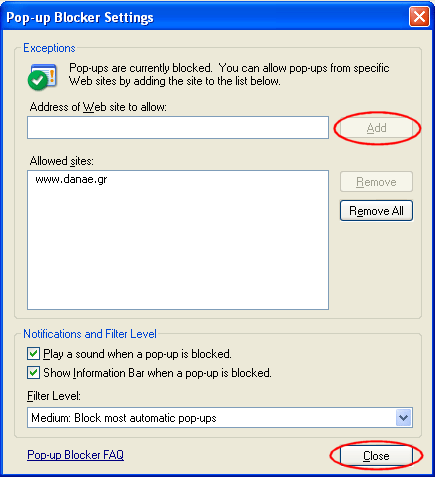
- Click on the Close button to save and exit
The Danae website will now be saved to your list of Internet Explorer Allowed Sites for pop-up windows. Unfortunately, setting the Internet Explorer preferences to allow pop-ups from a site will not guarantee they will always be displayed. If you have an Internet Explorer plugin installed which is blocking pop-ups, it will need to be configured separately as shown above.
Firefox
Detect if Firefox is blocking a pop-up window
If below the address bar you see a toolbar like this appear:
![]()
Then a pop-up has been blocked by Firefox. Follow the instructions below to unblock it.
Unblock a pop-up window that has been blocked by Firefox
To unblock a pop-up window that Firefox has blocked follow these steps:
- Click on the Options button of the pop-up blocker toolbar (see image above) to display the blocker menu
- From the menu select the "Allow popups for www.danae.gr" option
- Reload the page (Ctrl+R)
This will make Firefox save the Danae web site in it's list of Allowed Sites so that in the future all pop-ups from Danae webpages will be displayed.
Setting preferences in Firefox to allow pop-ups from Danae website
Another option is to change the settings in Firefox browser preferences to allow popups from Danae website, to use that method follow the steps below:
- From the Tools menu select Options
-
Click on the Content tab located on the top of the window

- In there you will see a ticked option called Block Popup Windows, to the right of this is a button titled Exceptions click on this button.
-
In the Address of web site field enter www.danae.gr and click Allow.

The Danae website should now appear in the list of allowed sites as shown below.
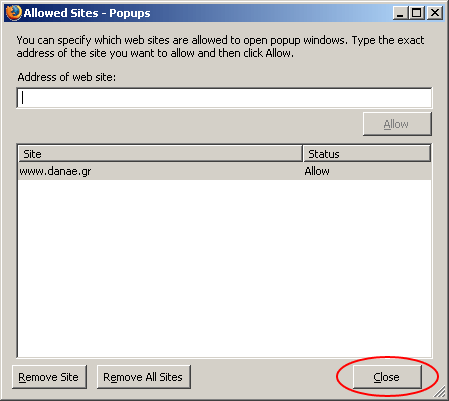
- Click Close to exit.
This will make Firefox save the Danae web site in it's list of Allow Sites so that in the future all pop-ups from Danae will be displayed.
Opera
Detect if Opera is blocking a pop-up window
If above the address bar you see a toolbar like this appear:
![]()
Then a pop-up has been blocked by Opera. This icon will only display for a few seconds after the pop-up window is blocked then disappear. To unblock it follow the instructions below.
Unblock a pop-up window that has been blocked by Opera
To unblock a pop-up window that Opera has blocked click on the pop-up blocker icon (see image above) and the blocked pop-up window will be displayed. Opera 8 has no way of allowing pop-ups on a per site basis, it is an allow all or block all setting.
Setting preferences in Opera to allow pop-ups
Another option is to change the default settings in Opera to allow popups from Danae website, to use that method follow the steps below:
- From the Tools menu select the Preferences option
- Select the General tab and click on the drop down arrow next to the Pop-ups setting option
- Change the setting to Open all pop-ups
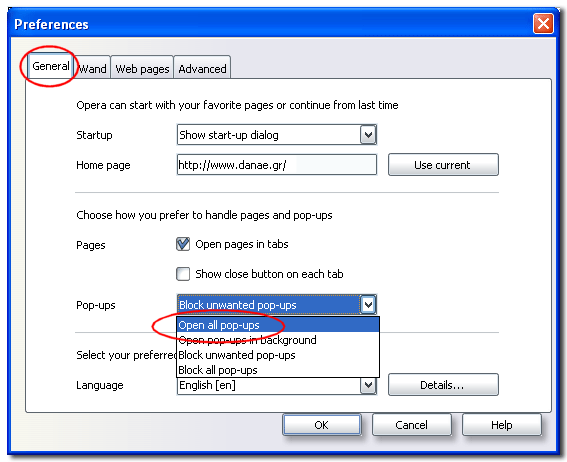
Safari
Setting preferences in Safari to allow pop-ups from Danae website
The Safari browser includes a pop-up blocker that by default blocks all pop-ups. Unfortunately, there is no way to allow some sites to open pop-ups while disallowing others. To allow pop-ups, select the Safari menu option and remove the tick to the left of the Block Pop-Up Windows setting.

Need further assistance?
Ask for Help